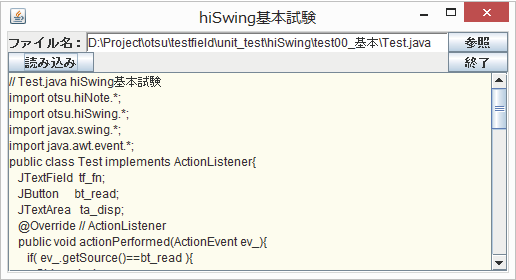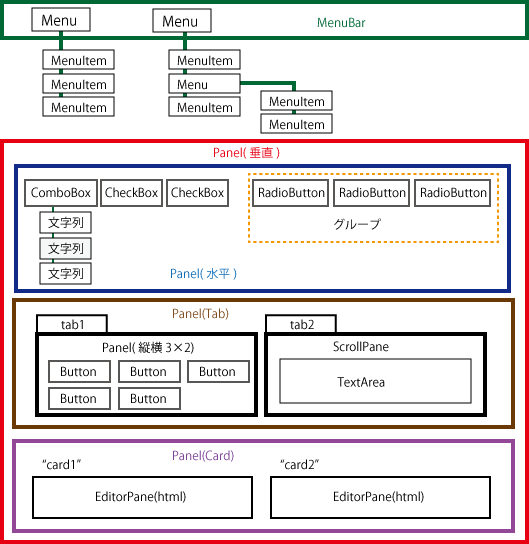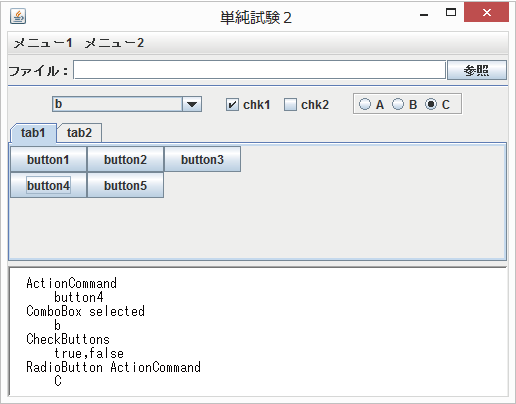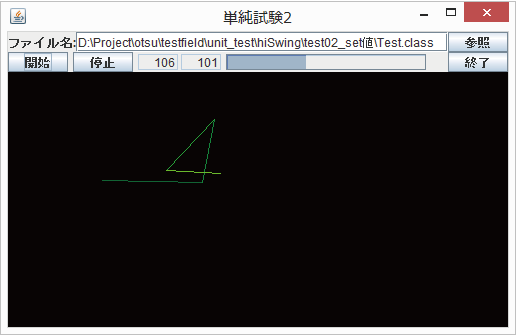- java.lang.Object
-
- otsu.hiSwing.L
-
public class L extends Object
要素のレイアウトを簡略化するメソッド群.swingの画面構成と属性付加を視認性の高いプログラムで 行うためのメソッド群です。
別途set系の呼び出しをスレッドセーフ にするメソッドおよび定型作業を簡素化するメソッドを持つクラスhiSwingも用意されています。画面構造をプログラム構造で表します。
例えば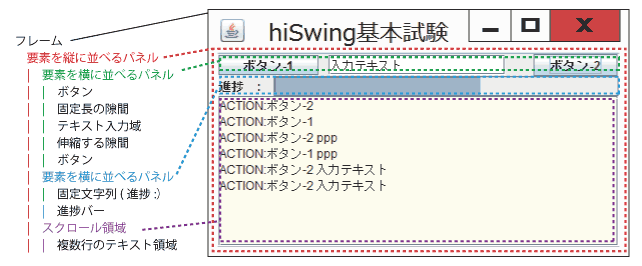
という構造の画面は次のプログラムで構築/表示できます。
import otsu.hiSwing.*; import javax.swing.*; import java.awt.event.*; public class Test implements ActionListener{ JFrame frame; JTextField tf; JProgressBar pb; JTextArea ta; int count; @Override // ActionListener public void actionPerformed(ActionEvent e_){ ta.append("ACTION:"+e_.getActionCommand()+" "+tf.getText()+"\n"); pb.setValue((++count%11)*10); // 0~100 } public static void main(final String[] args_){ SwingUtilities.invokeLater(()-<{start(args_);}); } static void start(String[] args_){ Test _this = new Test(); _this.frame = new JFrame(); L.set(this_.frame,"title:hiSwing基本試験","pack","visible","quit:終了しますか?", L.vPanel( //要素を縦に並べるパネル L.hPanel(L.size(400,22), // 要素を横に並べるパネル L.button("ボタン-1",L.size(100,20),_this), // ボタン(_thisはActionListenerとしてのTest) L.gap(10), // 固定長の隙間 _this.tf=L.textField(L.size(150,20)), // テキスト入力域 L.gap(), // 伸縮する隙間 L.button("ボタン-2"),_this), // ボタン(_thisはActionListenerとしてのTest) L.hPanel( // 要素を横に並べるパネル "進捗 : ", // 固定文字列 _this.pb=L.progressBar(L.size(250,23))), // 進捗バー L.scrollPanel(L.size(400,150), // スクロール領域 _this.ta=L.textArea(L.bgColor(0xFFFFEE)))));// 複数行のテキスト領域 } }
冒頭の4行
public static void main(final String[] args_){ SwingUtilities.invokeLater(()-<{start(args_);}); } static void start(String[] args_){...は安心のための定型文です。 Swingのスレッドポリシーまたは Swing's Threading Policy 参照
ボタンには通常ActionListenerが与えられ、例えばボタンイベントを拾う ActionListenerインスタンスがmyListenerなら、
L.button("ボタン-1",L.size(100,20),myListener)といった形となります。(ここでは_testがActionListenerです)
L.button(),L.textField()などはそれぞれJButton,JTextField等のswing部品を戻しますので、後で使うなら それぞれの型の変数に代入することができます。
ここではボタンイベントを拾い、イベントのコマンド名とJTextFieldの値をJTextAreaに追加しています。 進捗を10ずつ進めています。構造引数に置く画面要素はswing部品(JComponent)ですので、 Lクラスで用意されていない部品(JComponent)も構造の中でnewで与えることができます。
用意されているメソッドは全てstaticで、画面構造生成関数用と JFrameの属性セット関数、2つに大きく分かれます。
値設定用のユーティリティメソッドがhiSwingクラスに 用意されています。
用意されていない要素や属性に関しては利用者が直接swingの機能を使って 書くことができます。用途 区分 関数/型 画面構造生成 パネル
L.tabPanel()以外はJPanelになる。
L.tabPanel()はJTabbedPaneになるL.panel() 要素を並べる
L.vPanel() 要素を垂直に並べる
L.hPanel() 要素を水平に並べる
L.groupPanel() 要素を縦横揃えてに並べる
L.cardPanel() 要素をカード重ねにする
L.gridPanel() 要素を同サイズのマス目に並べる
L.freePanel() 配置を自由に変えられる
---
L.tabPanel() 要素をタブページ重ねにする
L.scrollPanel() 要素をスクロール可能とする
メニュー L.menuBar() メニューバー
L.menu() メニュー
L.menuItem() メニュー要素
L.popupMenu() ポップアップメニュー
属性設定 L.set(JComponent,...) 要素に属性を与える
属性
多くの属性は専用の関数で生成されるが 直接利用者が生成する属性もある。L.size() 要素のサイズ
L.bgColor() バックグラウンド色
L.fgColor() 描画色
L.color() Color(バックグラウンド色)
L.monospace() 等幅フォント
L.chooseFileR() 読込用ファイル選択
L.chooseFileW() 書出用ファイル選択
L.chooseDir() ディレクトリ選択
L.drop() ドラッグ&ドロップ処理
L.closing() 終了処理
L.command() ActionEventのコマンド名
L.type() コンテキストタイプ
L.name() cardPanel,tabPanel用の名前:要素セット
L.column() カラム数
L.row() 行数
L.select() comboBoxの初期選択index
L.location() 親パネル内への配置位置
L.max() 最大値
L.min() 最小値
L.logicalSize() 論理サイズ
---
L.borderパネルのボーダー
L.bgバックグラウンド色
L.fg描画色
L.opaque不透明属性
---
ActionListenerイベント通知先
AdjustmentListenerイベント通知先
ComponentListenerイベント通知先
ContainerListenerイベント通知先
FocusListenerイベント通知先
InputMethodListenerイベント通知先
ItemListenerイベント通知先
KeyListenerイベント通知先
MouseListenerイベント通知先
MouseMotionListenerイベント通知先
MouseWheelListenerイベント通知先
ListSelectionListenerイベント通知先
ButtonGroupラジオボタンのグループ(hiButtonGroup推奨)
Borderパネルのボーダー
Dimension要素のサイズ
Colorバックグラウンド色
Fontフォント
Stringset関数では無視,構造式内では要素
Booleanボタンの選択状態
---
L.op() 引数式のみ実行、属性設定は行わない
Runnable属性設定は行わず、run()のみ実行要素生成/属性設定
定義簡素化のためL.button() JButton
L.radioButton() JRadioButton
L.checkBox() JCheckBox
L.comboBox() JComboBox
L.gap() 要素間に空白を入れる
L.label() JLabel
L.textField() JTextField
L.textArea() JTextArea
L.textPane() JTextPane
L.editorPane() JEditorPane
L.htmlPane() JEditorPane
L.progressBar() JProgressBar
L.separator() JSeparator
---
L.listPanel() hiListPanel
L.graphicPanel() hiGraphicPanel
JFrame設定 要素/属性設定 L.set(JFrame,...) JFrame設定
要素/属性 JMenuBarこのFrameにセットするメニューバー
JComponentこのFrameのcontentPaneにセットする要素
ActionListener開始イベントの通知先
StringこのFrameにセットする属性
"title:タイトル" タイトル
"visible" 表示
"pack" 内部要素でサイズを定める
"quit:メッセージ" 終了ボタン処理値設定など hiSwingクラス値設定
マルチスレッド動作で要求をinvokeするhiSwing.setText() 文字列を設定する
hiSwing.setValue() 整数値を与える
hiSwing.showCard() cardPanelの指定カードを表示する
hiSwing.append() JTextAreaに文字列を追加する
hiSwing.setMaximum() 進捗バーの最大値を設定する
hiSwing.setMinimum() 進捗バーの最小値を設定する
hiSwing.setType() コンテキストタイプを設定する
hiSwing.setLineSpacing() 行間を設定する
hiSwing.setLineSpacing() CSSを設定する
hiSwing.setSize() サイズを設定する
hiSwing.setBackground() バックグラウンド色を設定する
hiSwing.setForeground() 描画色を設定する
hiSwing.setColor() バックグラウンド色、描画色を設定する
hiSwing.setSelectionBackground() 選択色を設定する
hiSwing.setListData() リストをセット
hiSwing.setItems() コンボボックスに項目をセットする
hiSwing.setSelected() コンボボックスの指定項目を選択する
hiSwing.setSelected() ボタンを選択状態にする
hiSwing.clear() グラフィック消去
hiSwing.repaint() グラフィック表示
---
hiSwing.sync() 値設定完了を待つ
ダイアログ他 hiSwing.message() メッセージダイアログを出す
hiSwing.confirm() 確認ダイアログを出す
hiSwing.chooseFileR() 読込みファイル選択ダイアログを出す
hiSwing.chooseFileW() 書出しファイル選択ダイアログを出す
hiSwing.chooseDir() フォルダ選択ダイアログを出す
hiSwing.confirm() 色名からColorを得る
バラバラの項目説明では把握しづらいため、幾つかの項目を統合した プログラムで機能説明します。
-
-
ネストされたクラスのサマリー
ネストされたクラス 修飾子とタイプ クラスと説明 static classL.align整列.static classL.bgバックグラウンド色属性static classL.borderパネルのボーダー属性static classL.ColorSet背景、前景、選択の各色.static interfaceL.DoItstatic classL.editable編集可能フラグstatic classL.fg描画色属性.static classL.image_sizegraphicPanelのイメージサイズ属性.static classL.lineWraptextAreaのLineWrap(行の折り返し)属性static classL.opaque不透明属性.static classL.panelColor下位パネルの色の統一static classL.sizeFix要素の縦横のfix属性
-
フィールドのサマリー
フィールド 修飾子とタイプ フィールドと説明 static Fontdefault_fontstatic booleando_not_use_invokeLater_for_JTextComponentJTextComponentの場合invokeLaterを使用しないstatic booleando_nothing_at_cast_error指定要素の型が適切でない場合何もしない.static booleando_nothing_at_null指定要素が無い場合何もしない.static L.sizeFixfixB高さ幅とも固定にするstatic L.sizeFixfixH高さを固定にするstatic L.sizeFixfixL幅を固定にするstatic doublesize_ratio
-
メソッドのサマリー
すべてのメソッド staticメソッド concreteメソッド 修飾子とタイプ メソッドと説明 static otsu.hiSwing.L.hiBgColorbg(Color col_)L.set()で用いるバックグラウンド色属性をColorから作成する.static otsu.hiSwing.L.hiBgColorbg(int rgb_)L.set()で用いるバックグラウンド色属性をintにパックされたRGBから作成する.static otsu.hiSwing.L.hiBgColorbg(String name_)L.set()で用いるバックグラウンド色属性を色名または色値文字列から作成する.static otsu.hiSwing.L.hiBgColorbgColor(Color col_)L.set()で用いるバックグラウンド色属性をColorから作成する.static otsu.hiSwing.L.hiBgColorbgColor(int rgb_)L.set()で用いるバックグラウンド色属性をintにパックされたRGBから作成する.static otsu.hiSwing.L.hiBgColorbgColor(String name_)L.set()で用いるバックグラウンド色属性を色名または色値文字列から作成する.static L.ColorSetbgFg(String bgAndFg_)背景と前景の色.static L.ColorSetbgFg(String[] colors_)背景と前景と選択時の色.static L.ColorSetbgFg(String background_, String foreground_)背景と前景の色.static L.ColorSetbgFg(String background_, String foreground_, String selected_)背景と前景と選択時の色.static L.ColorSetbgFgColor(String bgAndFg_)背景と前景の色.static L.ColorSetbgFgColor(String[] colors_)背景と前景と選択時の色.static L.ColorSetbgFgColor(String background_, String foreground_)背景と前景の色.static L.ColorSetbgFgColor(String background_, String foreground_, String selected_)背景と前景と選択時の色.static JButtonbutton(String name_, Object... attrs_)属性付きボタン生成.static JPanelcardPanel(Object... elements_)CardLayoutに要素を並べる.static JCheckBoxcheckBox(String name_, Object... attrs_)属性付きチェックボックス生成.static otsu.hiSwing.hiSFileChooserchooseDir(Frame frame_, ActionListener listener_, JComponent target_, String... selection_)フォルダchooser属性.static otsu.hiSwing.hiSFileChooserchooseDir(Frame frame_, ActionListener listener_, String... selection_)フォルダchooser属性.static otsu.hiSwing.hiSFileChooserchooseDir(Frame frame_, JComponent target_, ActionListener listener_, String... selection_)フォルダchooser属性.static otsu.hiSwing.hiSFileChooserchooseDir(Frame frame_, JComponent target_, String... selection_)フォルダchooser属性.static otsu.hiSwing.hiSFileChooserchooseFileR(Frame frame_, ActionListener listener_, JComponent target_, String... selection_)読み込み用ファイルchooser属性.static otsu.hiSwing.hiSFileChooserchooseFileR(Frame frame_, ActionListener listener_, String... selection_)読み込み用ファイルchooser属性.static otsu.hiSwing.hiSFileChooserchooseFileR(Frame frame_, JComponent target_, ActionListener listener_, String... selection_)読み込み用ファイルchooser属性.static otsu.hiSwing.hiSFileChooserchooseFileR(Frame frame_, JComponent target_, String... selection_)読み込み用ファイルchooser属性.static otsu.hiSwing.hiSFileChooserchooseFileW(Frame frame_, ActionListener listener_, JComponent target_, String... selection_)書き込み用ファイルchooser属性.static otsu.hiSwing.hiSFileChooserchooseFileW(Frame frame_, ActionListener listener_, String... selection_)書き出し用ファイルchooser属性.static otsu.hiSwing.hiSFileChooserchooseFileW(Frame frame_, JComponent target_, ActionListener listener_, String... selection_)書き出し用ファイルchooser属性.static otsu.hiSwing.hiSFileChooserchooseFileW(Frame frame_, JComponent target_, String... selection_)書き出し用ファイルchooser属性.static WindowListenerclosing(Frame frame_, ActionListener actionListener_)ウィンドウ閉鎖時のイベント通知先を設定する.static WindowListenerclosing(Frame frame_, String msg_)ウィンドウが閉じられる時の処理属性作成.static Colorcolor(int ARGB_)色属性(バックグラウンド色となる)を与えるstatic Colorcolor(String colorName_)色属性(バックグラウンド色となる)を与えるstatic otsu.hiSwing.L.L_columncolumn(int val_)カラム数を与える.static JComboBoxcomboBox(Object... attrs_)ComboBox生成.static otsu.hiSwing.L.L_commandcommand(String text_)ActionCommand文字列を設定する.static otsu.hiSwing.L.L_listenercommand(String command_, ActionListener listener_)発生するActionEventのcommandを発生後に付け替える.static hiSDropTargetAdapterdrop()ドラッグ&ドロップ処理属性(ファイル名設定).static hiSDropTargetAdapterdrop(ActionListener actionListener_)ドラッグ&ドロップ処理属性(ファイル名通知).static hiSDropTargetAdapterdrop(ActionListener actionListener_, JComponent target_)ドラッグ&ドロップ処理属性(指定要素にファイル名設定).static hiSDropTargetAdapterdrop(JComponent target_)ドラッグ&ドロップ処理属性(指定要素にファイル名設定).static hiSDropTargetAdapterdrop(JComponent target_, ActionListener actionListener_)ドラッグ&ドロップ処理属性(指定要素にファイル名設定).static JEditorPaneeditorPane(Object... attrs_)属性付きEditorPane生成.static otsu.hiSwing.L.hiFgColorfg(Color col_)L.set()で用いる描画色属性をColorから作成する.static otsu.hiSwing.L.hiFgColorfg(int rgb_)L.set()で用いる描画色属性を色名または色値文字列から作成する.static otsu.hiSwing.L.hiFgColorfg(String name_)L.set()で用いる描画色属性を色名または色値文字列から作成する.static otsu.hiSwing.L.hiFgColorfgColor(Color col_)L.set()で用いる描画色属性をColorから作成する.static otsu.hiSwing.L.hiFgColorfgColor(int rgb_)L.set()で用いる描画色属性をintにパックされたRGBから作成する.static otsu.hiSwing.L.hiFgColorfgColor(String name_)L.set()で用いる描画色属性を色名または色値文字列から作成する.static JPanelfreePanel(Object... objects_)要素を並べる(自由配置:要サイズ).static otsu.hiSwing.L.L_gapgap()自動増減サイズ間隙(Glue)生成.static otsu.hiSwing.L.L_gapgap(int size_)固定サイズ間隙生成.static Componentgap(int width_, int height_)固定サイズ間隙生成.static hiGraphicPanelgraphicPanel(Object... objects_)hiGraphicPanelを属性付きで生成する.static JPanelgridPanel(Object... objects_)要素を同じサイズのマス目に並べる.static JPanelgroupPanel(Object... objects_)縦横に要素を整列させるpanel.static JPanelhPanel(Object... elements_)要素を横に並べる.static JEditorPanehtmlPane(Object... attrs_)HTML用EditorPane生成.static JLabellabel(Object... attrs_)属性付きLabel生成.static hiListPanellistPanel(Object... attrs_)属性付きlistPanel生成.static otsu.hiSwing.L.L_locationlocation(int x_, int y_)freePanelでの配置位置.static otsu.hiSwing.L.L_locationlocation(L.align align_)freePanelでの配置位置.static otsu.hiSwing.L.L_locationlocation(Point point_)freePanelでの配置位置.static otsu.hiSwing.L.L_logicalSizelogicalSize(int width_, int height_)論理サイズ属性.static Bordermargin(int thickness_)パネル用の指定厚のマージン用Borderを作成する。static Bordermargin(int top_, int left_, int bottom_, int right_)パネル用の指定厚のマージン用Borderを作成する。static otsu.hiSwing.L.L_maxmax(int max_)最大値(ProgressBar用)static JMenumenu(String name_, Object... elements_)メニューを作る.static JMenuBarmenuBar(Object... elements_)メニューバーを作る.static JMenuItemmenuItem(String name_, Object... elements_)メニュー要素を作る.static otsu.hiSwing.L.L_minmin(int min_)最小値(ProgressBar用)static Fontmonospace(int size_)等幅フォントを得る.static otsu.hiSwing.L.ElmWithIdname(String name_, Component obj_)名前付きComponent(cardPanel,tabPanel用).static otsu.hiSwing.L.L_doNothingop(Object... obj)引数式で動作実行.static JPanelpanel(Object... elements_)要素を並べる(デフォルト).static JPopupMenupopupMenu(String name_, Object... elements_)ポップアップメニューを作る.static voidprintTree(PrintWriter pw_, Component component_)static JProgressBarprogressBar(Object... attrs_)属性付きProgressbar生成.static JRadioButtonradioButton(String name_, Object... attrs_)属性付きラジオボタン生成.static otsu.hiSwing.L.L_rowrow(int val_)行数を与える.static otsu.hiSwing.L.hiSbgColorsbgColor(Color col_)L.set()で用いる選択バックグラウンド色属性をColorから作成する.static otsu.hiSwing.L.hiSbgColorsbgColor(int rgb_)L.set()で用いる選択バックグラウンド色属性を作成する.static otsu.hiSwing.L.hiSbgColorsbgColor(String name_)L.set()で用いる選択バックグラウンド色属性を色名または色値文字列から作成する.static JScrollPanescrollPanel(Object... objects_)属性付きでスクロール域を付加する.static otsu.hiSwing.L.L_selectselect(int idx_)要素選択(comboBox用).static JSeparatorseparator()JSeparetorを得る.static JSeparatorseparator(Object... attrs_)JSeparetorを得る.static JComponentset(JComponent elm_, Object... attrs_)要素にサイズ、リスナーなどの情報を設定する.static voidset(JFrame frame_, Object... objs_)JFrameに要素と属性をセットする.static voidsetDefaultFont(Font font_)デフォルトフォントをセットする.static voidsetSizeRatio(double size_ratio_)指定サイズ値にかける比率を設定する。static voidsetSizeRatio(double size_ratio_, double otherBase_)指定サイズ値にかける比率を設定する.static otsu.hiSwing.L.L_sizesize(double width_, double height_)要素のサイズ属性.static otsu.hiSwing.L.L_sizesize(double width_, int height_)要素のサイズ属性.static otsu.hiSwing.L.L_sizesize(int width_, double height_)要素のサイズ属性.static Dimensionsize(int width_, int height_)要素のサイズ属性.static JTabbedPanetabPanel(Object... elements_)tab重ねの領域.static JTextAreatextArea(Object... attrs_)属性付きTextArea生成.static JTextFieldtextField(Object... attrs_)属性付きTextField生成.static JTextPanetextPane(Object... attrs_)属性付きTextPane生成.static otsu.hiSwing.L.L_typetype(String type_)コンテキストタイプ属性.static JPanelvPanel(Object... elements_)要素を縦に並べる.
-
-
-
フィールドの詳細
-
default_font
public static Font default_font
-
size_ratio
public static double size_ratio
-
fixH
public static L.sizeFix fixH
高さを固定にする
-
fixL
public static L.sizeFix fixL
幅を固定にする
-
fixB
public static L.sizeFix fixB
高さ幅とも固定にする
-
do_not_use_invokeLater_for_JTextComponent
public static boolean do_not_use_invokeLater_for_JTextComponent
JTextComponentの場合invokeLaterを使用しない
-
do_nothing_at_null
public static boolean do_nothing_at_null
指定要素が無い場合何もしない. デフォルトはfalseで、指定要素が無い場合はExceptionを投げます。
-
do_nothing_at_cast_error
public static boolean do_nothing_at_cast_error
指定要素の型が適切でない場合何もしない. デフォルトはfalseで、指定要素の型が適切でない場合はExceptionを投げます。
-
-
メソッドの詳細
-
setSizeRatio
public static void setSizeRatio(double size_ratio_, double otherBase_)指定サイズ値にかける比率を設定する. ボタンやスクロールバー- パラメータ:
size_ratio_- 倍率otherBase_- 追加比率
-
setSizeRatio
public static void setSizeRatio(double size_ratio_)
指定サイズ値にかける比率を設定する。ボタンやパネルなどのリストなどのサイズも変わります。
フォントやスクロールバーなどのサイズも変わります。フォントやスクロールバーのサイズは12ptに倍率をかけたものとなります。- パラメータ:
size_ratio_- 倍率
-
setDefaultFont
public static void setDefaultFont(Font font_)
デフォルトフォントをセットする.UIManager.put(key,value)を使いフォントをセットします。
次のフォントがセットされます。- Button.font
- Label.font
- List.font
- ComboBox.font
- TextArea.font
- TextField.font
- TextPane.font
- CheckBox.font
- CheckBoxMenuItem.font
- ColorChooser.font
- EditorPane.font
- FormattedTextField.font
- Menu.font
- MenuBar.font
- MenuItem.font
- OptionPane.font
- Panel.font
- PasswordField.font
- PopupMenu.font
- ProgressBar.font
- RadioButton.font
- RadioButtonMenuItem.font
- ScrollPane.font
- Slider.font
- Spinner.font
- TabbedPane.font
- Table.font
- TableHeader.font
- TitledBorder.font
- ToggleButton.font
- ToolBar.font
- ToolTip.font
- Tree.font
- Viewport.font
- パラメータ:
font_- セットするフォント
-
printTree
public static void printTree(PrintWriter pw_, Component component_)
-
groupPanel
public static JPanel groupPanel(Object... objects_)
縦横に要素を整列させるpanel.GroupLayoutを用い、要素を縦横に並べるメソッドです。
要素を縦横に並べます。
カラム数を指定する場合L.column(int)を用います。
行数を指定する場合はL.row(int)を用います。
行数、カラム数両方を指定してもかまいません。L.gridPanel()と異なり各列のサイズは 列ごとに異なります。- パラメータ:
objects_- 要素およびこのパネルにセットする情報- 戻り値:
- GroupLayoutを使ったJPanel
-
row
public static otsu.hiSwing.L.L_row row(int val_)
行数を与える.- パラメータ:
val_- 行数- 戻り値:
- 行数パラメタ
-
column
public static otsu.hiSwing.L.L_column column(int val_)
カラム数を与える.- パラメータ:
val_- カラム数- 戻り値:
- カラム数パラメタ
-
monospace
public static Font monospace(int size_)
等幅フォントを得る.次の操作と同等です。
new
Font(Font.MONOSPACED,Font.PLAIN, size_);swingでは論理フォント名は標準では次の5つが用意されています。
- Font.DIALOG
- Font.DIALOG_INPUT
- Font.MONOSPACED
- Font.SANS_SERIF
- Font.SERIF
スタイルとして次のものが用意されています。
- Font.PLAIN
- Font.BOLD
- Font.ITALIC
これらの内、本メソッドはFont.MONOSPACED,Font.PLAINのFontを 生成します。
その他のフォントに関しては直接Fontをnewしてください。フォント例を示します。
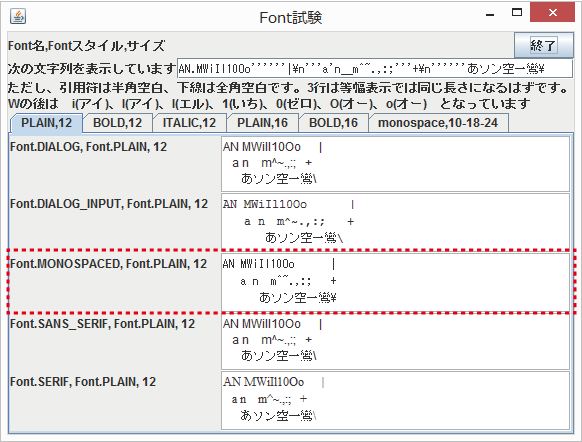
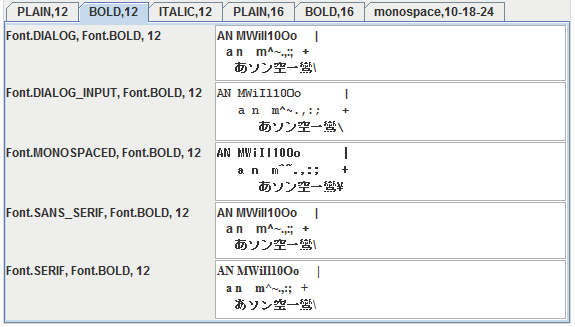
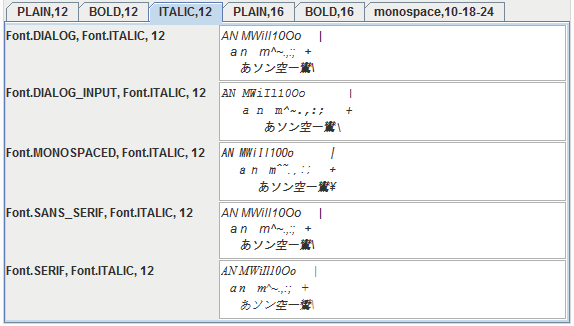
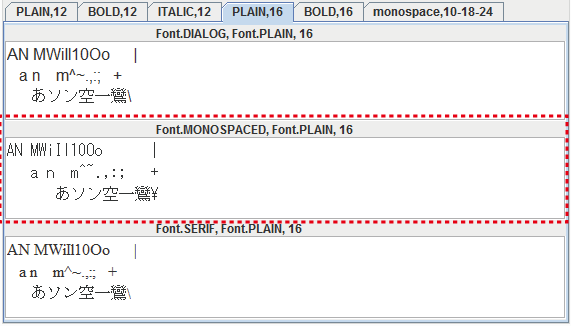
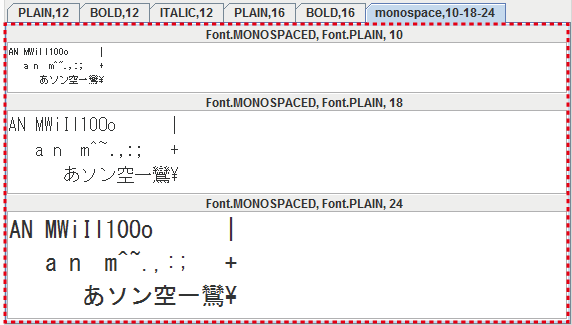
このフォント例を表示するプログラムを示します。
[an error occurred while processing this directive]import otsu.hiSwing.*; import javax.swing.*; import java.awt.*; public class Test { static String text="AN MWiIl10Oo |\n a n m^~.,:; +\n あソン空一鸞\\"; public static void main(final String[] args_){ SwingUtilities.invokeLater(()-<{start(args_);}); } static void start(String[] args_){ JFrame frame=new JFrame(); L.set(frame, "title:Font試験","pack","visible","quit:終了しますか?", L.vPanel( L.hPanel( "Font名,Fontスタイル,サイズ", L.gap(), L.button("終了",L.closing(frame,"終了しますか?")) ), L.hPanel( "次の文字列を表示しています", L.textField("AN.MWiIl10Oo''''''|\\n'''a'n_m^~.,:;'''+\\n''''''あソン空一鸞\\", L.monospace(12)) ), L.hPanel("ただし、引用符は半角空白、下線は全角空白です。" +"3行は等幅表示では同じ長さになるはずです。",L.gap()), L.hPanel("Wの後は i(アイ)、I(アイ)、l(エル)、1(いち)、" +"0(ゼロ)、O(オー)、o(オー) となっています",L.gap()), L.tabPanel( L.name("PLAIN,12", L.groupPanel(L.column(2), "Font.DIALOG, Font.PLAIN, 12 ", L.textArea(text,new Font(Font.DIALOG, Font.PLAIN, 12),L.border.etched), "Font.DIALOG_INPUT, Font.PLAIN, 12 ", L.textArea(text,new Font(Font.DIALOG_INPUT, Font.PLAIN, 12),L.border.etched), "Font.MONOSPACED, Font.PLAIN, 12 ", L.textArea(text,new Font(Font.MONOSPACED, Font.PLAIN, 12),L.border.etched), "Font.SANS_SERIF, Font.PLAIN, 12 ", L.textArea(text,new Font(Font.SANS_SERIF, Font.PLAIN, 12),L.border.etched), "Font.SERIF, Font.PLAIN, 12 ", L.textArea(text,new Font(Font.SERIF, Font.PLAIN, 12),L.border.etched) ) ), L.name("BOLD,12", L.groupPanel(L.column(2), "Font.DIALOG, Font.BOLD, 12 ", L.textArea(text,new Font(Font.DIALOG, Font.BOLD, 12),L.border.etched), "Font.DIALOG_INPUT, Font.BOLD, 12 ", L.textArea(text,new Font(Font.DIALOG_INPUT, Font.BOLD, 12),L.border.etched), "Font.MONOSPACED, Font.BOLD, 12 ", L.textArea(text,new Font(Font.MONOSPACED, Font.BOLD, 12),L.border.etched), "Font.SANS_SERIF, Font.BOLD, 12 ", L.textArea(text,new Font(Font.SANS_SERIF, Font.BOLD, 12),L.border.etched), "Font.SERIF, Font.BOLD, 12 ", L.textArea(text,new Font(Font.SERIF, Font.BOLD, 12),L.border.etched) ) ), L.name("ITALIC,12", L.groupPanel(L.column(2), "Font.DIALOG, Font.ITALIC, 12 ", L.textArea(text,new Font(Font.DIALOG, Font.ITALIC, 12),L.border.etched), "Font.DIALOG_INPUT, Font.ITALIC, 12 ", L.textArea(text,new Font(Font.DIALOG_INPUT, Font.ITALIC, 12),L.border.etched), "Font.MONOSPACED, Font.ITALIC, 12 ", L.textArea(text,new Font(Font.MONOSPACED, Font.ITALIC, 12),L.border.etched), "Font.SANS_SERIF, Font.ITALIC, 12 ", L.textArea(text,new Font(Font.SANS_SERIF, Font.ITALIC, 12),L.border.etched), "Font.SERIF, Font.ITALIC, 12 ", L.textArea(text,new Font(Font.SERIF, Font.ITALIC, 12),L.border.etched) ) ), L.name("PLAIN,16", L.vPanel( "Font.DIALOG, Font.PLAIN, 16 ", L.textArea(text,new Font(Font.DIALOG, Font.PLAIN, 16),L.border.etched), "Font.MONOSPACED, Font.PLAIN, 16 ", L.textArea(text,new Font(Font.MONOSPACED, Font.PLAIN, 16),L.border.etched), "Font.SERIF, Font.PLAIN, 16 ", L.textArea(text,new Font(Font.SERIF, Font.PLAIN, 16),L.border.etched) ) ), L.name("BOLD,16", L.vPanel( "Font.DIALOG, Font.BOLD, 16 ", L.textArea(text,new Font(Font.DIALOG, Font.BOLD, 16),L.border.etched), "Font.MONOSPACED, Font.BOLD, 16 ", L.textArea(text,new Font(Font.MONOSPACED, Font.BOLD, 16),L.border.etched), "Font.SERIF, Font.BOLD, 16 ", L.textArea(text,new Font(Font.SERIF, Font.BOLD, 16),L.border.etched) ) ), L.name("monospace,10-18-24", L.vPanel( "Font.MONOSPACED, Font.PLAIN, 10 ", L.textArea(text,new Font(Font.MONOSPACED, Font.PLAIN, 10),L.border.etched), "Font.MONOSPACED, Font.PLAIN, 18 ", L.textArea(text,new Font(Font.MONOSPACED, Font.PLAIN, 18),L.border.etched), "Font.MONOSPACED, Font.PLAIN, 24 ", L.textArea(text,new Font(Font.MONOSPACED, Font.PLAIN, 24),L.border.etched) ) ) ) ) ); } }- パラメータ:
size_- フォントサイズ- 戻り値:
- 等幅フォント
-
gridPanel
public static JPanel gridPanel(Object... objects_)
要素を同じサイズのマス目に並べる.要素を縦横に並べます。
カラム数を指定する場合L.column(int)を用います。
行数を指定する場合はL.row(int)を用います。
行数、カラム数両方を指定してもかまいません。L.groupPanel()と異なり全マスが同じ大きさに なります。引数にはArrayListも使えますので、例えば次のコードで
L.gridPanel(L.column(3),buttons(12,myListener)) /// static ArrayList<Object> buttons(int n_,ActionListener listener_){ ArrayList<Object> _ret=new ArrayList<Object>(); for(int _i=0;_i<n_;++_i){ _ret.add(L.button(hiU.itoa(_i+1)),listener_); } return _ret; }次の様な構造を得ることもできます。
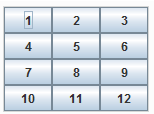
- パラメータ:
objects_- 要素およびこのパネルにセットする情報- 戻り値:
- GridLayoutを使ったJPanel
-
margin
public static Border margin(int thickness_)
パネル用の指定厚のマージン用Borderを作成する。L.hPanel(L.margin(5),....);
- パラメータ:
thickness_- 厚さ- 戻り値:
- Border
-
margin
public static Border margin(int top_, int left_, int bottom_, int right_)
パネル用の指定厚のマージン用Borderを作成する。L.hPanel(L.margin(5,10,5,10),....);
- パラメータ:
top_- 上マージンleft_- 左マージンbottom_- 下マージンright_- 右マージン- 戻り値:
- Border
-
hPanel
public static JPanel hPanel(Object... elements_)
要素を横に並べる.要素を横方向に並べたJPanelを生成します。
X_AXISのBoxLayoutを持ちます。引数には並べるComponentと、このパネルに設定する サイズ(Dimension)や描画色(
L.fgColor(色)で取得)、 バックグラウンド色(L.bgColor(色)で取得)を置くことができます。- パラメータ:
elements_- 要素または属性- 戻り値:
- 要素を並べたパネル
-
vPanel
public static JPanel vPanel(Object... elements_)
要素を縦に並べる.要素を縦方向に並べたJPanelを生成します。
Y_AXISのBoxLayoutを持ちます。引数には並べるComponentと、このパネルに設定する サイズ(Dimension)や描画色(
L.fgColor(色)で取得)、 バックグラウンド色(L.bgColor(色)で取得)を置くことができます。
引数にはArrayList<Object>を置くこともできます。展開されて解釈されます。- パラメータ:
elements_- 要素またはパネルの属性- 戻り値:
- 要素を並べたパネル
-
panel
public static JPanel panel(Object... elements_)
要素を並べる(デフォルト).要素を並べたJPanelを生成します。
引数には並べるComponentと、このパネルに設定する サイズ(Dimension)や描画色(
L.fgColor(色)で取得)、 バックグラウンド色(L.bgColor(色)で取得)を置くことができます。
引数にはArrayList<Object>を置くこともできます。展開されて解釈されます。- パラメータ:
elements_- 要素またはパネルの属性- 戻り値:
- 要素を並べたパネル
-
freePanel
public static JPanel freePanel(Object... objects_)
要素を並べる(自由配置:要サイズ).要素を自由な位置に並べます。各要素のサイズは予め定められて いる必要があります。
要素の配置位置は各要素の
L.location()属性として 与えます。L.freePanel(L.size(400,200), L.button("指定無し" ,myListener,size),// TOP,LEFTとなる L.button("LEFT" ,L.location(L.align.left) ,myListener,size),//無指定相当 L.button("TOP" ,L.location(L.align.top) ,myListener,size),//無指定相当 L.button("CENTER" ,L.location(L.align.center),myListener,size), L.button("RIGHT" ,L.location(L.align.right) ,myListener,size), L.button("MIDDLE" ,L.location(L.align.middle),myListener,size), L.button("BOTTOM" ,L.location(L.align.bottom),myListener,size), L.button("MIDDLE,CENTER",L.location(L.align.middle),L.location(L.align.center) ,myListener,size), L.button("MIDDLE,RIGHT",L.location(L.align.middle),L.location(L.align.right) ,myListener,size), L.button("BOTTOM,CENTER",L.location(L.align.bottom),L.location(L.align.center) ,myListener,size), L.button("BOTTOM,RIGHT",L.location(L.align.bottom),L.location(L.align.right) ,myListener,size), L.button("190,50" ,L.location(190,50),myListener,size), L.button("40,130" ,size,L.location(40,130),myListener), L.button("350,60" ,v(40,60),myListener,L.color("red")),// サイズつけ忘れ L.hPanel(L.size(180,40),L.border.etched_raized,L.location(210,120), " 210,120 ",L.button("btn-1",myListener),L.button("btn-2",myListener) ) )
この例では
x,yによる位置指定とalign指定による位置指定を行っています。
要素として、ボタン以外にパネルもセットしています。
サイズの不定な要素は、仮のサイズ(5×5)が与えられ、配置されます。- パラメータ:
objects_- 並べる要素- 戻り値:
- パネル
-
cardPanel
public static JPanel cardPanel(Object... elements_)
CardLayoutに要素を並べる.CardLayoutを持つJPanelを生成し、要素を設定します。
要素には通常のJComponentの他L.name()をによる名前付き要素を 指定することもできます。
カードの表示は位置をずらしていく形と名前を指定する形で行えます。
・hiSwing.showCard(cardPanel,名前); // 名前指定で表示
位置指定表示は次の様に行います。
・hiSwing.showCard(cardPanel,hiSwing.position.first); // 先頭
・hiSwing.showCard(cardPanel,hiSwing.position.last) ; // 最後
・hiSwing.showCard(cardPanel,hiSwing.position.next) ; // 次
・hiSwing.showCard(cardPanel,hiSwing.position.prev) ; // 前
最後の次は先頭となります。
構築された最初の位置は先頭になっています。
名前付きの場合L.showCard()で 名前を指定してカードの表示を行わせることができます。
なお名前を振らない場合内部的に"##番号##"の名が与えられますので、これと 衝突する名前は付けないでください。//==== 名前を付ける例 String[] cardId={"card1","card2"}; JEditorPane[] card =new JEditorPane[2]; //... JPanel card=L.cardPanel(L.size(500,130), L.name(cardId[0],L.set(card[0]=new JEditorPane(),L.type("text/html"))), L.name(cardId[1],L.set(card[1]=new JEditorPane(),L.type("text/html"))) ) // count=++count%2;hiSwing.setText(card[count],HTML文字列);hiSwing.setLineSpacing(card[count],-3.0f);hiSwing.showCard(cardPanel,cardId[count]); //==== 名前を付けない例 JEditorPane[] card =new JEditorPane[2]; //... JPanel cardPanel=L.cardPanel(L.size(500,130), L.set(card[0]=new JEditorPane(),L.type("text/html")), L.set(card[1]=new JEditorPane(),L.type("text/html")) ) // count=++count%2;hiSwing.setText(card[count],HTML文字列);hiSwing.setLineSpacing(card[count],-3.0f);hiSwing.showCard(cardPanel,hiSwing.position.next);- パラメータ:
elements_- 要素またはパネルの属性- 戻り値:
- 要素を並べたパネル
-
tabPanel
public static JTabbedPane tabPanel(Object... elements_)
tab重ねの領域.JTabbedPaneを生成します。
タブの要素はL.name(名前、要素)で 与えます。L.tabPanel( L.name("tab-1", L.vPanel( L.button("button-x"),L.button("button-y") ) ), L.name("tab-2", L.panel( L.button("button-1"),L.button("button-2"), L.button("button-3"),L.button("button-4"), L.button("button-5") ) ), L.name("tab-3",L.graphicPanel()) )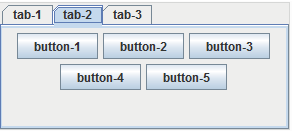
名前を振らない場合内部的に"##番号##"の名が与えられますので、これと 衝突する名前は付けないでください。
- パラメータ:
elements_- 名前付き要素またはパネルの属性- 戻り値:
- 要素を並べたパネル(JTabbedPane)
-
name
public static otsu.hiSwing.L.ElmWithId name(String name_, Component obj_)
名前付きComponent(cardPanel,tabPanel用).L.cardPanel(...),L.tabPanel(...) にid付きの要素を並べるためのものです。String[] cardId={"card1","card2"}; JEditorPane[] card =new JEditorPane[2]; //... JPanel cardPanel=L.cardPanel(L.size(500,130), L.name(cardId[0],L.set(card[0]=new JEditorPane(),L.type("text/html"))), L.name(cardId[1],L.set(card[1]=new JEditorPane(),L.type("text/html"))) ) // count=++count%2;hiSwing.setText(card[count],HTML文字列);hiSwing.setLineSpacing(card[count],-3.0f);hiSwing.showCard(cardPanel,cardId[count]);- パラメータ:
name_- カード名あるいはタブ名obj_- 要素- 戻り値:
- id付きの要素
-
scrollPanel
public static JScrollPane scrollPanel(Object... objects_)
属性付きでスクロール域を付加する.要素(通常1個)入れたスクロールパネル(
JScrollPane)を作成します。
複数の要素が与えられた場合、縦並べのパネル(JPanel)が一段挟まります。- パラメータ:
objects_- スクロール域に入れる要素とスクロール域の属性- 戻り値:
- スクロール域(
JScrollPane)
-
command
public static otsu.hiSwing.L.L_listener command(String command_, ActionListener listener_)
発生するActionEventのcommandを発生後に付け替える.ActionEventの発生源には手を入れず、発生したeventを 変更して中継します。
これに対しL.command(String)は発生源 の情報を書き換えるものです。- パラメータ:
command_- コマンドlistener_- リスナー- 戻り値:
- リスナー
-
menuBar
public static JMenuBar menuBar(Object... elements_)
メニューバーを作る.メニューバーを作ります。Frameの要素として設定します。 メニューバーの要素として複数のメニュー
L.menu(名前,...) を置きますActionListener myListener=new MyActionListener(); JFrame frame =new JFrame(); // L.set(frame,"title:テスト",... L.menuBar( L.menu("menu-1",...), L.menu("menu-2",...), ... ), L.vPanel(...) // 主画面構成 );- パラメータ:
elements_- 要素(通常メニューまたはメニューバー)並び- 戻り値:
- メニューバー
-
menu
public static JMenu menu(String name_, Object... elements_)
メニューを作る.メニューバー
L.menuBar(...)または 上位メニューの要素となります。
メニューの要素としてL.menuItem(String,...) またはメニューを置くことができます。ActionListener myListener=new MyActionListener(); JFrame frame =new JFrame(); // L.set(frame,"title:テスト",... L.menuBar( L.menu("menu-1", L.menuItem("menu-1-1",myListener), L.menuItem("menu-1-2",myListener), L.menuItem("終了",L.closing(frame,"終了しますか?")) ), L.menu("menu-2", L.menuIntem("menu-2-1",myListener), L.menu("menu-2-2", L.menuItem("menu-2-2-1",myListener), L.menuItem("menu-2-2-1",myListener) ), L.menuItem("menu-2-3",myListener) ) ), L.vPanel(...) // 主画面構成 );- パラメータ:
name_- 名前elements_- 要素(通常MenuまたはMenuItem)の並び- 戻り値:
- Menu
-
popupMenu
public static JPopupMenu popupMenu(String name_, Object... elements_)
ポップアップメニューを作る.他の要素と異なり、ポップアップメニューは主Frameには入れず、マウスの右クリックなどで表示させます。
import otsu.hiSwing.*; import javax.swing.*; import java.awt.event.*; class Test { // ポップアップメニューでメニューが選択された時の処理 class MenuActionListener implements ActionListener { @Override // ActionListener public void actionPerformed(ActionEvent e_){ ta.append("ACTION:"+e_.getActionCommand()+"\n"); } } // 右クリックでポップアップさせる処理 class MyMouseListener extends MouseAdapter { @Override // MouseListener/MouseAdapter public void mousePressed(MouseEvent e) { if( e.getButton()==3 ){// 右ボタン popup.show(e.getComponent(), e.getX(), e.getY()); } } } MenuActionListener menuActionListener=new MenuActionListener(); MyMouseListener myMouseListener =new MyMouseListener(); JPopupMenu popup;// ポップアップメニュー JTextArea ta; // 右クリックイベントを拾うテキストエリア JFrame frame;// メインのフレーム public static void main(final String[] args_){ SwingUtilities.invokeLater(()-<{start(args_);}); } static void start(String[] args_){ Test _this = new Test(); _this.popup= L.popupMenu("ポップアップ", L.menuItem("メニュー1",_this.menuActionListener), L.menuItem("メニュー2",_this.menuActionListener), L.menuItem("メニュー3",_this.menuActionListener) ); _this.frame= new JFrame(); L.set(_this.frame,"title:popup試験","pack","visible","quit:終了しますか?", _this.ta=L.textArea(L.size(400,150),_this.myMouseListener)); }- パラメータ:
name_- 名前elements_- 要素- 戻り値:
- メニュー
-
menuItem
public static JMenuItem menuItem(String name_, Object... elements_)
メニュー要素を作る.メニューの要素となります。
機能はJButtonとほぼ同等です。通常はここにActionListenerを設定します。
ActionEventのactionCommandに表示名が与えられます。class MyActionListener implement ActionListener { @Override // ActionListener public void actionPerformed(ActionEvent e_){ String _cmd=e_.getActionCommand(); // "menu-1-1"や"menu-1-2"が得られる //... } } ///// ActionListener myListener=new MyActionListener(); JFrame frame =new JFrame(); // L.set(frame,"title:テスト",... L.menuBar( L.menu("menu-1", L.menuItem("menu-1-1",myListener), L.menuItem("menu-1-2",myListener), L.menuItem("終了",L.closing(frame,"終了しますか?")) ), L.menu("menu-2",...) ), L.vPanel(...) // 主画面構成 );- パラメータ:
name_- 名前elements_- 要素- 戻り値:
- メニュー
-
set
public static JComponent set(JComponent elm_, Object... attrs_)
要素にサイズ、リスナーなどの情報を設定する.Jcomponent要素にサイズ、色、リスナーなどの属性を設定します。
例えば次の例は
JProgressBarにサイズと最大値をセットしています。//あとでアクセスするためのJProgresBarr pb;があるとして L.set(pb=new JProgressBar(),L.size(200,20),L.max(50))
簡便化のために用意されているメソッドであり、必ずしも このメソッドで設定する必要はありません。記述は複雑化 しますが、要素を変数として置き、変数に直接アクセスしても 構いません。
セット可能な属性は次のものです。
属性の型/メソッド 対象となる要素の型 説明 L.size()
Dimensionサイズ L.bgColor()
L.bg
Colorバックグラウンド色 L.fgColor()
L.fgフォアグラウンド色 L.sbgColor()hiListPanel選択項目を示す色 ButtonGroupAbstractButton
主にJRadioButtonラジオボタンのグループ ActionListener
AdjustmentListener
ComponentListener
ContainerListener
FocusListener
InputMethodListener
ItemListener
KeyListener
MouseListener
MouseMotionListener
MouseWheelListener
ListSelectionListenerAbstractButton
JTextField
JFileChooser
JComboBox
他イベントリスナー
add可能な要素であればaddします。
hiSwing内で特別な扱いを行うのはActionListenerのみですL.drop()自分にセット可能なのは
・JTextField
・JTextArea
他のtext域へのセット、イベント通知のみの場合はどの要素でも可ファイルのドラッグでファイルパスを設定する L.closing()で取得したWindowListenerAbstactButton他ActionListerと共通 確認の上、終了または無処理 BooleanJToggleButton
JCheckBoxやJRadioButton選択状態
記述上は単純にtrueまたはfalseL.type()JEditorPaneコンテキストタイプ
"text/html"などL.location()freePanel()の内容freeパネル内の配置位置 L.select()JComboBoxコンボボックスの初期選択index L.command()AbstractButton他ActionListenernの項と同じActionEventのactionCommand文字列を設定する L.chooseFileR()
L.chooseFileW()
L.chooseDir()AbstractButton他ActionListenernの項と同じActionEventのactionCommand文字列を設定する L.border
Borderボーダーを設定する List展開しセットされる属性 Runnable属性設定時に設定する代わりに実行する L.alignJPanel
JLabel
JTextField
AbstractButton
自身の内容整列属性 L.editableJTextComponent
JComboBox
JTree
編集可能属性(通常noにするために使う) L.opaque不透明属性(yesなら不透明、noなら透明) L.max()JProgressBar 最大値 L.min()JProgressBar 最小値 L.monospace()
Fontフォント L.logicalSize()
FontgraphicPanelの初期論理サイズ(イメージサイズ) L.op()何もしない L.ColorSet()
バックグラウンド色、フォアグラウンド色 - パラメータ:
elm_- 属性をセットしたい要素attrs_- 属性- 戻り値:
- 属性がセットされた要素(引数ともの)
-
logicalSize
public static otsu.hiSwing.L.L_logicalSize logicalSize(int width_, int height_)論理サイズ属性.graphicPanelの初期論理サイズ(イメージサイズ)を指定します。
- パラメータ:
width_- 幅height_- 高さ- 戻り値:
- 属性
-
closing
public static WindowListener closing(Frame frame_, String msg_)
ウィンドウが閉じられる時の処理属性作成.デフォルトの閉じるボタン[x]で確認ダイアログを出し、 終了する/しないを選択させる属性と、ボタンを押したときに 同様に終了する/しないを選択させる属性を設定するために 使います。
// _frameが基本JFrameだとして // [x]に確認終了属性をつける _frame.setDefaultCloseOperation(Frame.DO_NOTHING_ON_CLOSE); _frame.addWindowListener(L.closing(_frame,"終了しますか?")); // ボタンに終了属性をつける JComponent elm=L.set(new JButton("終了"),new Dimension(100,20) ,L.closing(_frame,"終了しますか?"))- パラメータ:
frame_- 基本のFramemsg_- 確認メッセージ- 戻り値:
- 処理属性
-
closing
public static WindowListener closing(Frame frame_, ActionListener actionListener_)
ウィンドウ閉鎖時のイベント通知先を設定する.- パラメータ:
frame_- FrameactionListener_- 通知先- 戻り値:
- WindowLstener
-
drop
public static hiSDropTargetAdapter drop()
ドラッグ&ドロップ処理属性(ファイル名設定).要素にファイルパス名を設定します。
複数ファイルがドロップされる場合、設定されるのは代表ファイル1個です。要素にActionListenerが設定されている場合、 それらのactionPerformed()を呼びます。
この時、ActionEventはhiActionEventです。
ActionEvent.getActionCommand()では設定された パス名が返ります。
複数ファイルの場合hiActionEvent.getStrings(ActionEvent) でString[]として取得することができます。- 戻り値:
- ドロップアダプタ
-
drop
public static hiSDropTargetAdapter drop(ActionListener actionListener_)
ドラッグ&ドロップ処理属性(ファイル名通知).指定のリスナーにイベントの通知を行います。
この時、ActionEventは
hiActionEventです。
ActionEvent.getActionCommand()では パス名が返ります。
複数ファイルがドロップされた場合の場合getActionCommand()では何れか1つのみが 得られます。全てのファイルはhiActionEvent.getStrings(ActionEvent) でString[]として取得することができます- パラメータ:
actionListener_- アクションリスナ- 戻り値:
- ドロップアダプタ
-
drop
public static hiSDropTargetAdapter drop(JComponent target_)
ドラッグ&ドロップ処理属性(指定要素にファイル名設定).指定要素にファイル名を設定します。
要素にActionListenerが設定されている場合、 それらのactionPerformed()を呼びます。
複数ファイルがドロップされる場合、設定されるのは代表ファイル1個です。
この時、ActionEventはhiActionEventです。
ActionEvent.getActionCommand()では設定された パス名が返ります。
複数ファイルの場合hiActionEvent.getStrings(ActionEvent) でString[]として取得することができます。
EventObject.getSource()で得られるのは値が設定された 要素です。
イベントの発生元(通常JButton)はhiActionEvent.getInfo(ActionEvent) で得られます。- パラメータ:
target_- ターゲット- 戻り値:
- ドロップアダプタ
-
drop
public static hiSDropTargetAdapter drop(JComponent target_, ActionListener actionListener_)
ドラッグ&ドロップ処理属性(指定要素にファイル名設定).指定要素にファイル名を設定し、指定のリスナーを呼び出します。
複数ファイルがドロップされる場合、設定されるのは代表ファイル1個です。要素に設定されているActionListenerは無視されます。
通知されるActionEventはhiActionEventです。
ActionEvent.getActionCommand()では設定された パス名が返ります。
複数ファイルの場合hiActionEvent.getStrings(ActionEvent) でString[]として取得することができます。
EventObject.getSource()で得られるのは イベントの発生元(通常JButton)です。
値が設定された要素はhiActionEvent.getInfo(ActionEvent) で得られます。- パラメータ:
target_- ターゲットactionListener_- アクションリスナ- 戻り値:
- ドロップアダプタ
-
drop
public static hiSDropTargetAdapter drop(ActionListener actionListener_, JComponent target_)
ドラッグ&ドロップ処理属性(指定要素にファイル名設定).- パラメータ:
actionListener_- アクションリスナtarget_- ターゲット- 戻り値:
- ドロップアダプタ
-
size
public static Dimension size(int width_, int height_)
要素のサイズ属性.要素のサイズ属性の生成を行います。
引数は整数(例:30)と浮動小数(例:30.0,30.1)が可能です。
引数がともにintの場合、 JTextFieldは高さの最大値もその値で設定し、ボタン(AbstractButton)の場合は 幅高さとも最大値を指定値に設定します。
その他の要素には最大値を設定しません。浮動小数の場合少数部が0の値は 最大長をその値にすることを表し、少数が1の値は最大長を指定しない ことを表します。
- パラメータ:
width_- 幅(ピクセル数)height_- 高さ(ピクセル数)- 戻り値:
- サイズ
-
size
public static otsu.hiSwing.L.L_size size(double width_, int height_)要素のサイズ属性.- パラメータ:
width_- 幅(ピクセル数)height_- 高さ(ピクセル数)- 戻り値:
- サイズ
-
size
public static otsu.hiSwing.L.L_size size(double width_, double height_)要素のサイズ属性.- パラメータ:
width_- 幅(ピクセル数)height_- 高さ(ピクセル数)- 戻り値:
- サイズ
-
size
public static otsu.hiSwing.L.L_size size(int width_, double height_)要素のサイズ属性.- パラメータ:
width_- 幅(ピクセル数)height_- 高さ(ピクセル数)- 戻り値:
- サイズ
-
fgColor
public static otsu.hiSwing.L.hiFgColor fgColor(int rgb_)
L.set()で用いる描画色属性をintにパックされたRGBから作成する.intにパックされたRGBまたはAlpha値を持つARGBで描画色をセットします。
値に関してはhiSwing.color(int)を参照してください。- パラメータ:
rgb_- 色指定データ(0xRRGGBBまたは0xAARRGGBB)- 戻り値:
- L.set()で用いるバックグラウンド色属性
-
fg
public static otsu.hiSwing.L.hiFgColor fg(int rgb_)
L.set()で用いる描画色属性を色名または色値文字列から作成する.fgColor(int)の別名です。- パラメータ:
rgb_- 色指定データ(0xRRGGBBまたは0xAARRGGBB)- 戻り値:
- L.set()で用いる前面色属性
-
fgColor
public static otsu.hiSwing.L.hiFgColor fgColor(String name_)
L.set()で用いる描画色属性を色名または色値文字列から作成する.L.set(JComponent,Object...)でJComponentに描画色を設定するためのものです。次のように 使います。L.set(new JButton("停止"),L.bgColor("red"),L.fgColor("white"))値の指定法は
hiSwing.color(String)を参照してください- パラメータ:
name_- 色名または色値文字列- 戻り値:
- L.set()で用いる描画色属性
-
fg
public static otsu.hiSwing.L.hiFgColor fg(String name_)
L.set()で用いる描画色属性を色名または色値文字列から作成する.fgColor(String)の別名です。- パラメータ:
name_- 色名または色値文字列- 戻り値:
- L.set()で用いる描画色属性
-
fgColor
public static otsu.hiSwing.L.hiFgColor fgColor(Color col_)
L.set()で用いる描画色属性をColorから作成する.- パラメータ:
col_- 元のColor- 戻り値:
- L.set()で用いる描画色属性
-
fg
public static otsu.hiSwing.L.hiFgColor fg(Color col_)
L.set()で用いる描画色属性をColorから作成する.fgColor(int)の別名です。- パラメータ:
col_- 元のColor- 戻り値:
- L.set()で用いる描画色属性
-
bgColor
public static otsu.hiSwing.L.hiBgColor bgColor(int rgb_)
L.set()で用いるバックグラウンド色属性をintにパックされたRGBから作成する.intにパックされたRGBでバックグラウンド色をセットします。
値に関してはhiSwing.color(int)を参照してください。- パラメータ:
rgb_- 色指定データ(0x00RRGGBB)- 戻り値:
- L.set()で用いるバックグラウンド色属性
-
bg
public static otsu.hiSwing.L.hiBgColor bg(int rgb_)
L.set()で用いるバックグラウンド色属性をintにパックされたRGBから作成する.bgColor(int)の別名です。- パラメータ:
rgb_- 色指定データ(0x00RRGGBB)- 戻り値:
- L.set()で用いるバックグラウンド色属性
-
bgColor
public static otsu.hiSwing.L.hiBgColor bgColor(String name_)
L.set()で用いるバックグラウンド色属性を色名または色値文字列から作成する.L.set(JComponent,Object...)でJComponentにバックグラウンド色を設定するためのものです。次のように 使います。L.set(new JButton("停止"),L.bgColor("red"),L.fgColor("white"))値の指定法は
hiSwing.color(String)を参照してください- パラメータ:
name_- 色名または色値文字列- 戻り値:
- L.set()で用いるバックグラウンド色属性
-
bg
public static otsu.hiSwing.L.hiBgColor bg(String name_)
L.set()で用いるバックグラウンド色属性を色名または色値文字列から作成する.bgColor(String)の別名です。- パラメータ:
name_- 色名または色値文字列- 戻り値:
- L.set()で用いるバックグラウンド色属性
-
bgColor
public static otsu.hiSwing.L.hiBgColor bgColor(Color col_)
L.set()で用いるバックグラウンド色属性をColorから作成する.- パラメータ:
col_- 元のColor- 戻り値:
- L.set()で用いるバックグラウンド色属性
-
bg
public static otsu.hiSwing.L.hiBgColor bg(Color col_)
L.set()で用いるバックグラウンド色属性をColorから作成する.bgColor(Color)の別名です。- パラメータ:
col_- 元のColor- 戻り値:
- L.set()で用いるバックグラウンド色属性
-
sbgColor
public static otsu.hiSwing.L.hiSbgColor sbgColor(int rgb_)
L.set()で用いる選択バックグラウンド色属性を作成する.intにパックされたRGBでバックグラウンド色をセットします。
値に関してはhiSwing.color(int)を参照してください。- パラメータ:
rgb_- 色指定データ(0x00RRGGBB)- 戻り値:
- L.set()で用いる選択バックグラウンド色属性
-
sbgColor
public static otsu.hiSwing.L.hiSbgColor sbgColor(String name_)
L.set()で用いる選択バックグラウンド色属性を色名または色値文字列から作成する.L.set(JComponent,Object...)でJComponentにバックグラウンド色を設定するためのものです。次のように 使います。L.set(new JButton("停止"),L.bgColor("red"),L.fgColor("white"))値の指定法は
hiSwing.color(String)を参照してください- パラメータ:
name_- 色名または色値文字列- 戻り値:
- L.set()で用いる選択バックグラウンド色属性
-
sbgColor
public static otsu.hiSwing.L.hiSbgColor sbgColor(Color col_)
L.set()で用いる選択バックグラウンド色属性をColorから作成する.- パラメータ:
col_- 元のColor- 戻り値:
- L.set()で用いるバックグラウンド色属性
-
bgFgColor
public static L.ColorSet bgFgColor(String bgAndFg_)
背景と前景の色.- パラメータ:
bgAndFg_- バックグラウンド色とフォアグラウンド色をカンマで繋いだもの. EX) black,white- 戻り値:
- 背景と前景の色
-
bgFgColor
public static L.ColorSet bgFgColor(String background_, String foreground_)
背景と前景の色.- パラメータ:
background_- バックグラウンド色foreground_- フォアグラウンド色- 戻り値:
- 背景と前景の色
-
bgFgColor
public static L.ColorSet bgFgColor(String background_, String foreground_, String selected_)
背景と前景と選択時の色.- パラメータ:
background_- バックグラウンド色foreground_- フォアグラウンド色selected_- 選択色- 戻り値:
- 背景と前景と選択時の色.
-
bgFgColor
public static L.ColorSet bgFgColor(String[] colors_)
背景と前景と選択時の色.- パラメータ:
colors_- バックグラウンド色,フォアグラウンド色,選択色- 戻り値:
- 背景と前景と選択時の色.
-
bgFg
public static L.ColorSet bgFg(String bgAndFg_)
背景と前景の色.- パラメータ:
bgAndFg_- バックグラウンド色とフォアグラウンド色をカンマで繋いだもの. EX) black,white- 戻り値:
- 背景と前景の色
-
bgFg
public static L.ColorSet bgFg(String background_, String foreground_)
背景と前景の色.- パラメータ:
background_- バックグラウンド色foreground_- フォアグラウンド色- 戻り値:
- 背景と前景の色
-
bgFg
public static L.ColorSet bgFg(String background_, String foreground_, String selected_)
背景と前景と選択時の色.- パラメータ:
background_- バックグラウンド色foreground_- フォアグラウンド色selected_- 選択色- 戻り値:
- 背景と前景と選択時の色.
-
bgFg
public static L.ColorSet bgFg(String[] colors_)
背景と前景と選択時の色.- パラメータ:
colors_- バックグラウンド色,フォアグラウンド色,選択色(選択色は省略可)- 戻り値:
- 背景と前景と選択時の色.
-
op
public static otsu.hiSwing.L.L_doNothing op(Object... obj)
引数式で動作実行.引数式の上で動作を記述します。本関数の戻り値は要素、属性としては 無視されます。
ActionListener myListener=...; JButton btn; // L.hPanel( btn= new JButton("ボタン"), L.op(btn.addActionListener(myListener), btn.setBackGround(new Color(0xFFFF)), // )- パラメータ:
obj- オブジェクト- 戻り値:
- 無視される実体
-
chooseFileR
public static otsu.hiSwing.hiSFileChooser chooseFileR(Frame frame_, JComponent target_, String... selection_)
読み込み用ファイルchooser属性.要素でActionEventが発生した時に、
JFileChooserを 生成し、実施ボタン(「開く」ボタン)が押されると、 選択されているファイルのパスをtarget_で指定される要素の setTextで設定します。通常はtarget_はJTextFieldです。selection_は可変で
[0] ファイルタイプ
[1] 実施ボタンの文字列(省略時は「開く」など)
[2] 実施ボタンの文字列(省略時は「選択したファイルを開きます」など)
です。ファイルタイプは次の形式で指定します。
・パターンは|で繋ぐ
・表示とファイルタイプリストを分ける場合
表示:タイプリスト
という形で:で分ける。「表示:」は省略可
・ファイルタイプリストはファイルタイプを
ファイルタイプ,ファイルタイプ,ファイルタイプ
という形で,で区切る。;も可
・ファイルタイプは
*.添え字 または 添え字
*のみで全ファイル
例えば、次の指定では_test.fn=L.textField(_test,L.drop()), L.button("参照",L.chooseFileR(_frame,_test.fn ,"*.txt,*.xml | * | 実行形式:*.class,*.jar","選択"))次のようなファイル選択ダイアログが出ます。
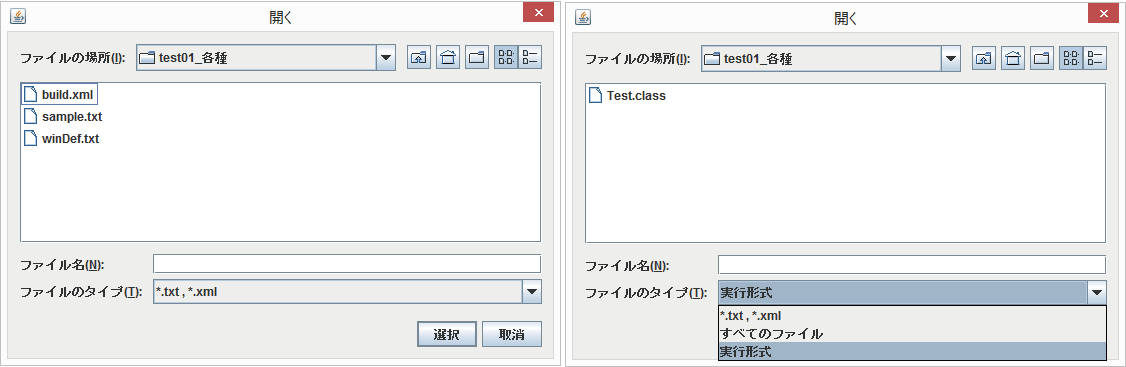
- パラメータ:
frame_- 主Frametarget_- 選択されたファイルパスを設定する要素(通常JTextField)selection_- ファイルタイプ指定、ボタン表示文字列- 戻り値:
- ファイルチューザー
-
chooseFileR
public static otsu.hiSwing.hiSFileChooser chooseFileR(Frame frame_, ActionListener listener_, String... selection_)
読み込み用ファイルchooser属性.イベント発生時に読み込み用ファイル選択ダイアログを出し、結果をlistener_に通知します。
- パラメータ:
frame_- 主Framelistener_- 通知先selection_-chooseFileR(Frame,JComponent,String...)参照- 戻り値:
- ファイルチューザー
-
chooseFileR
public static otsu.hiSwing.hiSFileChooser chooseFileR(Frame frame_, JComponent target_, ActionListener listener_, String... selection_)
読み込み用ファイルchooser属性. イベント発生時に読み込み用ファイル選択ダイアログを出し、結果をtarget_に セットし、listener_に通知します。- パラメータ:
frame_- 主Frametarget_- 選択されたファイルパスを設定する要素(通常JTextField)listener_- 通知先selection_-chooseFileR(Frame,JComponent,String...)参照- 戻り値:
- ファイルチューザー
-
chooseFileR
public static otsu.hiSwing.hiSFileChooser chooseFileR(Frame frame_, ActionListener listener_, JComponent target_, String... selection_)
読み込み用ファイルchooser属性.chooseFileR(Frame,JComponent,ActionListener,String...)の引数並びを変えたものです- パラメータ:
frame_- 主Framelistener_- 通知先target_- 選択されたファイルパスを設定する要素(通常JTextField)selection_-chooseFileR(Frame,JComponent,String...)参照- 戻り値:
- ファイルチューザー
-
chooseFileW
public static otsu.hiSwing.hiSFileChooser chooseFileW(Frame frame_, JComponent target_, String... selection_)
書き出し用ファイルchooser属性.イベント発生時に書き出し用ファイル選択ダイアログを出し、結果をtarget_にセットします。
- パラメータ:
frame_- 主Frametarget_- 選択されたファイルパスを設定する要素(通常JTextField)selection_-chooseFileR(Frame,JComponent,String...)参照- 戻り値:
- ファイルチューザー
-
chooseFileW
public static otsu.hiSwing.hiSFileChooser chooseFileW(Frame frame_, ActionListener listener_, String... selection_)
書き出し用ファイルchooser属性.イベント発生時に書き出し用ファイル選択ダイアログを出し、結果をlistener_に通知します。
- パラメータ:
frame_- 主Framelistener_- 通知先selection_-chooseFileR(Frame,JComponent,String...)参照- 戻り値:
- ファイルチューザー
-
chooseFileW
public static otsu.hiSwing.hiSFileChooser chooseFileW(Frame frame_, JComponent target_, ActionListener listener_, String... selection_)
書き出し用ファイルchooser属性. イベント発生時に書き出し用ファイル選択ダイアログを出し、結果をtarget_に セットし、listener_に通知します。- パラメータ:
frame_- 主Frametarget_- 選択されたファイルパスを設定する要素(通常JTextField)listener_- 通知先selection_-chooseFileR(Frame,JComponent,String...)参照- 戻り値:
- ファイルチューザー
-
chooseFileW
public static otsu.hiSwing.hiSFileChooser chooseFileW(Frame frame_, ActionListener listener_, JComponent target_, String... selection_)
書き込み用ファイルchooser属性.chooseFileW(Frame,JComponent,ActionListener,String...)の引数並びを変えたものです- パラメータ:
frame_- 主Framelistener_- 通知先target_- 選択されたファイルパスを設定する要素(通常JTextField)selection_-chooseFileR(Frame,JComponent,String...)参照- 戻り値:
- ファイルチューザー
-
chooseDir
public static otsu.hiSwing.hiSFileChooser chooseDir(Frame frame_, JComponent target_, String... selection_)
フォルダchooser属性. イベント発生時にフォルダ選択ダイアログを出し、結果をtarget_に セットします。- パラメータ:
frame_- 主Frametarget_- 選択されたファイルパスを設定する要素(通常JTextField)selection_-chooseFileR(Frame,JComponent,String...)参照- 戻り値:
- ファイルチューザー
-
chooseDir
public static otsu.hiSwing.hiSFileChooser chooseDir(Frame frame_, ActionListener listener_, String... selection_)
フォルダchooser属性.イベント発生時にフォルダ選択ダイアログを出し、結果をlistener_に通知します。
- パラメータ:
frame_- 主Framelistener_- 通知先selection_-chooseFileR(Frame,JComponent,String...)参照- 戻り値:
- ファイルチューザー
-
chooseDir
public static otsu.hiSwing.hiSFileChooser chooseDir(Frame frame_, JComponent target_, ActionListener listener_, String... selection_)
フォルダchooser属性. イベント発生時にフォルダ選択ダイアログを出し、結果をtarget_に セットし、listener_に通知します。- パラメータ:
frame_- 主Frametarget_- 選択されたファイルパスを設定する要素(通常JTextField)listener_- 通知先selection_-chooseFileR(Frame,JComponent,String...)参照- 戻り値:
- ファイルチューザー
-
chooseDir
public static otsu.hiSwing.hiSFileChooser chooseDir(Frame frame_, ActionListener listener_, JComponent target_, String... selection_)
フォルダchooser属性.chooseDir(Frame,JComponent,ActionListener,String...)の引数並びを変えたものです- パラメータ:
frame_- 主Framelistener_- 通知先target_- 選択されたファイルパスを設定する要素(通常JTextField)selection_-chooseFileR(Frame,JComponent,String...)参照- 戻り値:
- ファイルチューザー
-
type
public static otsu.hiSwing.L.L_type type(String type_)
コンテキストタイプ属性.JEditPaneのコンテキストタイプを設定します。
- パラメータ:
type_- タイプ ("text/html"など)- 戻り値:
- 属性
-
select
public static otsu.hiSwing.L.L_select select(int idx_)
要素選択(comboBox用).コンボボックスの初期選択要素位置を指定します。 0オリジンです。
- パラメータ:
idx_- 選択位置- 戻り値:
- 属性
-
max
public static otsu.hiSwing.L.L_max max(int max_)
最大値(ProgressBar用)- パラメータ:
max_- 最大値- 戻り値:
- 属性
-
min
public static otsu.hiSwing.L.L_min min(int min_)
最小値(ProgressBar用)- パラメータ:
min_- 最小値- 戻り値:
- 属性
-
location
public static otsu.hiSwing.L.L_location location(int x_, int y_)freePanelでの配置位置.L.freePanel()での要素位置をx,yで与えます。
通常L.size()でサイズも与える必要があることに注意してください。
配置例はL.freePanelを参照してください。- パラメータ:
x_- x位置(横位置)y_- y位置(縦位置)- 戻り値:
- 属性
-
location
public static otsu.hiSwing.L.L_location location(Point point_)
freePanelでの配置位置.L.freePanel()での要素位置をPointで与えます。
通常L.size()でサイズも与える必要があることに注意してください。
配置例はL.freePanelを参照してください。- パラメータ:
point_- 位置(Point.x,Point.y)- 戻り値:
- 属性
-
location
public static otsu.hiSwing.L.L_location location(L.align align_)
freePanelでの配置位置.L.freePanel()での要素位置をL.alignで与えます。
通常L.size()でサイズも与える必要があることに注意してください。
配置例はL.freePanelを参照してください。- パラメータ:
align_- 整列属性- 戻り値:
- 属性
-
command
public static otsu.hiSwing.L.L_command command(String text_)
ActionCommand文字列を設定する.ボタンなどActionEventを発行する要素のActionCommandを 設定します。通常は表示文字がそのままActionCommandに なっています。
- パラメータ:
text_- 要素に付加するtext_- 戻り値:
- 属性
-
button
public static JButton button(String name_, Object... attrs_)
属性付きボタン生成.JButtonを生成し、属性を付加します。
L.button("開始",L.size(50,20),L.bgColor("yellow"),myListener); は L.set(new JButton("開始"),L.size(50,20),L.bgColor("yellow"),myListener); と同じです。さらに分解すると JButton btn = new JButton("開始"); Dimension size= new Dimension(50,20)); btn.setPreferredSize(size); btn.setMaximumSize(size); btn.setMargin(new Insets(0,0,0,0)); btn.setBackground(new Color(0xffff00)); btn.setActionListener(myListener); の処理となります。- パラメータ:
name_- ボタントップattrs_- 属性- 戻り値:
- 属性の与えられたボタン
-
radioButton
public static JRadioButton radioButton(String name_, Object... attrs_)
属性付きラジオボタン生成.JRadioButtonを生成し、属性を付加します。
グループを表す
ButtonGroupを属性として セットする必要があります。
ButtonGroupの派生として選択されているボタンを取得する機能を付加したhiButtonGroupクラスも用意されています。
属性としてtrueを与えるとそのボタンがグループの中での初期選択状態となります。ButtonGroup grp=new
hiButtonGroup(); //... L.radioButton("選択1",grp) L.radioButton("選択2",grp,true) L.radioButton("選択3",grp)- パラメータ:
name_- 表示attrs_- 属性- 戻り値:
- 属性の与えられたボタン
-
checkBox
public static JCheckBox checkBox(String name_, Object... attrs_)
属性付きチェックボックス生成.JCheckBoxを生成し、属性を付加します。
属性としてtrueを与えるとそのボタンがグループの中での初期選択状態となります。
- パラメータ:
name_- 表示attrs_- 属性- 戻り値:
- 属性の与えられたチェックボックス
-
comboBox
public static JComboBox comboBox(Object... attrs_)
ComboBox生成.JComboBoxを生成し、属性を付加します。
JAVA1.7では属性付きコンボボックスJComboBox<String>が用意されますが JAVA1.6ではエラーとなるため採用しません。属性として文字列またはArrayList<String>を与えることができます。 項目となります。
L.select(int)で選択index属性(0オリジン)を与えると 初期選択状態となります。例えば次のように項目と初期選択状態(項目2選択)を与えることができます。
// 後でアクセスするためJComboBox cb;があるとして cb=L.comboBox("項目1","項目2","項目3","項目4",L.select(1))hiSwing.setItems()を 用いて後から項目をセットすることもできます。- パラメータ:
attrs_- 属性- 戻り値:
- 属性の与えられたコンボボックス
-
textField
public static JTextField textField(Object... attrs_)
属性付きTextField生成.- パラメータ:
attrs_- 属性- 戻り値:
- 属性の与えられたテキストフィールド
-
textArea
public static JTextArea textArea(Object... attrs_)
属性付きTextArea生成.- パラメータ:
attrs_- 属性- 戻り値:
- 属性の与えられたテキストエリア
-
textPane
public static JTextPane textPane(Object... attrs_)
属性付きTextPane生成.TextPaneを生成します。
デフォルトでcaret.setVisible(true)が呼ばれます。
引数にfalseを指定するとcaret.setVisible(false)が呼ばれます。- パラメータ:
attrs_- 属性- 戻り値:
- 属性の与えられたJTextPane
-
label
public static JLabel label(Object... attrs_)
属性付きLabel生成.通常、パネルの要素としては文字列を書けばラベルとなります。
ラベルを変数に代入して後で使う必要がある場合このメソッドを用います。// JLabel変数lbがあるとして
hPanel( "ラベル-1", // この表記でもJLabelが生成されるがJLabel変数には代入できない lb=L.label("ラベル-2") //JLabel変数に代入 )属性として文字列が複数与えられる場合、先頭の文字列が採用されます。
- パラメータ:
attrs_- 属性- 戻り値:
- 属性の与えられたラベル
-
listPanel
public static hiListPanel listPanel(Object... attrs_)
属性付きlistPanel生成.- パラメータ:
attrs_- 属性- 戻り値:
- 属性の与えられたリストパネル
-
progressBar
public static JProgressBar progressBar(Object... attrs_)
- パラメータ:
attrs_- 属性- 戻り値:
- 属性の与えられた進捗バー
-
editorPane
public static JEditorPane editorPane(Object... attrs_)
属性付きEditorPane生成.- パラメータ:
attrs_- 属性- 戻り値:
- 属性の与えられたEditorPane
-
htmlPane
public static JEditorPane htmlPane(Object... attrs_)
HTML用EditorPane生成.setContentType("text/html")を作用させたEditorPaneを返します。
- パラメータ:
attrs_- 属性- 戻り値:
- HTML用EditorPane
-
gap
public static Component gap(int width_, int height_)
固定サイズ間隙生成.xPanel()での要素間の固定サイズの隙間となります。
次の操作と同等です。Box.createRigidArea(new Dimension(width_,height_));
- パラメータ:
width_- 幅height_- 高さ- 戻り値:
- 間隙要素
-
gap
public static otsu.hiSwing.L.L_gap gap(int size_)
固定サイズ間隙生成.xPanel()での要素間の固定サイズの隙間となります。
hPanelの場合次の操作と同等です。Box.createRigidArea(new Dimension(size_,0));
hPanelの場合次の操作と同等です。
Box.createRigidArea(new Dimension(0,size_));
vPanelの場合次の操作と同等です。
Box.createRigidArea(new Dimension(size_,0));
その他のPanelの場合次の操作と同等です。
Box.createRigidArea(new Dimension(size_,size_));
- パラメータ:
size_- 幅および高さ- 戻り値:
- 間隙要素
-
gap
public static otsu.hiSwing.L.L_gap gap()
自動増減サイズ間隙(Glue)生成.xPanel()での要素間の自動増減サイズの隙間となります。
hPanelの場合次の操作と同等です。Box.createRigidArea();
hPanelの場合次の操作と同等です。
Box.createHorizontalGlue();
vPanelの場合次の操作と同等です。
Box.createVerticalGlue();
その他のPanelの場合次の操作と同等です。
Box.createGlue();
- 戻り値:
- 間隙要素
-
color
public static Color color(String colorName_)
色属性(バックグラウンド色となる)を与える- パラメータ:
colorName_- 色名- 戻り値:
- 属性
- 関連項目:
hiSwing.color(String)
-
color
public static Color color(int ARGB_)
色属性(バックグラウンド色となる)を与える- パラメータ:
ARGB_- 色指定データ(0xRRGGBBまたは0xAARRGGBB)- 戻り値:
- 属性
- 関連項目:
hiSwing.color(int)
-
set
public static void set(JFrame frame_, Object... objs_)
JFrameに要素と属性をセットする.JFrameに要素と属性をセットします。セットできる要素はJMenuBarと各種画面要素、開始通知先です。
開始通知先はActionListenerで画面構成後、 sourceがJFrame、commandStringが"##START##"であるActionEventが通知されます。
要素は通常必要構成をとったJPanelです。属性は文字列で与えます。キー:値となっている属性は:の前後に空白があってはなりません。 いずれも
JFrame(あるいはそのベースクラス)のメソッド呼び出しとなります。 省略時は当該操作は実施しません。キー 値 説明 title: タイトル文字列 フレームのタイトル文字列を指定します
frame_.setTitle("タイトル文字列")呼び出しとなります。 例) "title:単純ファイルビューワー"quit: 終了確認文字列 画面右上の閉じるボタン[×]が押された時に終了するかどうかの確認ダイアログを出します。
frame_.setDefaultCloseOperation(JFrame.DO_NOTHING_ON_CLOSE);
frame_.addWindowListener(L.closing(frame_,"終了確認文字列"));
例 "quit:終了しますか?"
pos: x位置,y位置 フレームの表示位置を指定します。
frame_.setLocation(x位置,y位置);
例 "pos:200,100"size: 幅,高さ フレームのサイズを指定します。
frame_.setSize(幅,高さ);
例 "pos:200,100"pack 内部要素によってフレームのサイズを決定します
frame_.pack();
例 "pack"
内部要素の構築後に行います。visible フレームを表示します
frame_.setVisible(true);
例 "visible"
引数のどの位置に置いても、他の引数を処理した後に実施します。例えば次のようなコードで画面を出すことができます。
import otsu.hiSwing.*; import javax.swing.*; public class Test { public static void main(final String[] args_){ SwingUtilities.invokeLater(()-<{start(args_);}); } static void start(String[] args_){ JFrame frame=new JFrame(); L.set(frame,"title:Frame試験","pack","visible","quit:終了しますか?", L.hPanel( "Hello hiSwing world!", L.gap(30), L.button("終了",L.closing(frame,"終了しますか?")) ) ); } }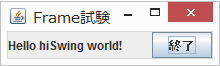
- パラメータ:
frame_- フレームobjs_- 要素およびフレーム属性
-
graphicPanel
public static hiGraphicPanel graphicPanel(Object... objects_)
hiGraphicPanelを属性付きで生成する.hiGraphicPanelを生成します。hiGraphicPanelは自由配置パネルともなっていますです。
L.size()とL.location() 属性を持つ要素を並べることにより、グラフィックを背景にして要素が 並びます。
要素として文字列を置くと、ファイル名と解釈され読み込みます。リサイズされた時の振舞はL.image_size属性により異なります。
属性 振舞 L.image_size.fit省略可(デフォルトです)。 縦横比を保ったまま、画面に収まるように表示を拡大/縮小します。
比率により、上下または左右に隙間が表示される場合があります。
imageおよびg2dの論理空間サイズはそのままです。L.image_size.fix画面サイズとは関係なく論理空間サイズで表示します。
画像の一部が表示、あるいは回りに隙間が表示されることがあります。L.image_size.reset画像を廃棄し、論理空間サイズを表示サイズに揃えます。
画像ファイルから表示させる場合はこの指定はしないでください。例えば次の図は写真を出した上にランダムに図形を重ねています。ウィンドウを 小さくすると(右の図)それに応じてイメージ、図形とも小さく表示されています。
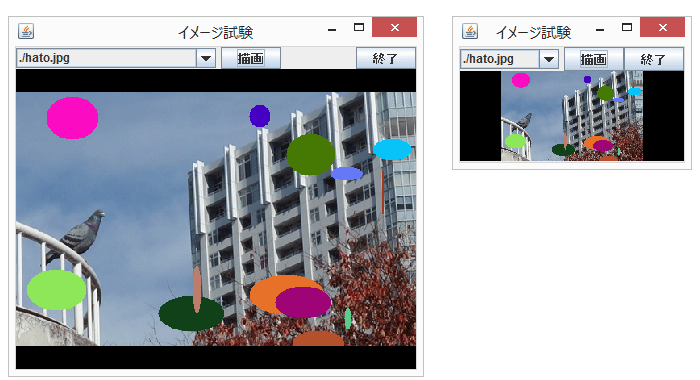
プログラムは次のようになっています(詳細説明は省いてあります)
[an error occurred while processing this directive]import otsu.hiSwing.*; import javax.swing.*; import java.awt.event.*; import java.awt.*; import java.util.*; public class Test implements ActionListener{ hiGraphicPanel gp; JComboBox<String> cb_file; JButton bt_draw; Random random = new Random(); @Override // ActionListener public void actionPerformed(ActionEvent ev_){ try{ if( ev_.getSource()==cb_file ){ // 画像読み込み gp.readImage(cb_file.getItemAt(cb_file.getSelectedIndex())); } else if( ev_.getSource()==bt_draw ){ // グラフィック上書き Graphics2D _g2d =gp.hiGraphicPanel.getGraphics2D();// グラフィック取得 int _width =gp.hiGraphicPanel.getImageWidth();// イメージの論理幅 int _height=gp.hiGraphicPanel.getImageHeight();// イメージの論理幅 for(int _n=0;_n<5;++_n){ _g2d.setColor(new Color(random.nextInt(0xFFFFFF))); _g2d.fillArc(random.nextInt(_width) ,random.nextInt(_height), random.nextInt(_width/5),random.nextInt(_height/5), 0,360); } hiSwing.repaint(gp); } } catch(Exception _ex){ _ex.printStackTrace(hiU.err); } } public static void main(final String[] args_){ SwingUtilities.invokeLater(()-<{start(args_);}); } static void start(String[] args_){ String[] _files={"./bee_1.gif","./hato.jpg","./ume_5.png"}; Test _test =new Test(); JFrame _frame=new JFrame(); L.set(_frame,"title:イメージ試験","pack","visible","quit:終了しますか?", L.vPanel( L.hPanel(L.size(400,22), _test.cb_file=L.comboBox(_files,L.size(200.0,20),_test), L.gap(5), _test.bt_draw=L.button("描画",_test),L.gap(), L.button("終了",L.closing(_frame,"終了しますか")) ), _test.gp=L.graphicPanel(_files[0],L.size(400,300),L.bgColor("black")) ) ); } }- パラメータ:
objects_- 要素- 戻り値:
- グラフィックを持つパネル
-
separator
public static JSeparator separator(Object... attrs_)
JSeparetorを得る.- パラメータ:
attrs_- 属性- 戻り値:
- セパレータ
-
separator
public static JSeparator separator()
JSeparetorを得る.- 戻り値:
- セパレータ
-
-